There is not always an equivalent template in Universal Theme for all templates from previous themes. For this reason, the APEX Development Team has created a bookmarklet to assist you with mapping your older templates to your newer templates in the Verify Compatibility step of the Switch Theme wizard.
It supports mappings from the 3 most popular legacy themes, Theme 24, 25, and 26. It also supports any themes that are based off these legacy themes, i.e.: if your theme was based on one of those themes. When utilized then the bookmarklet will do most of the mappings correctly to produce the best results from the migration.
Installation: Drag the link below into your bookmarks bar:
Usage: On Switch Theme page, click on the bookmarklet to update the template mappings.
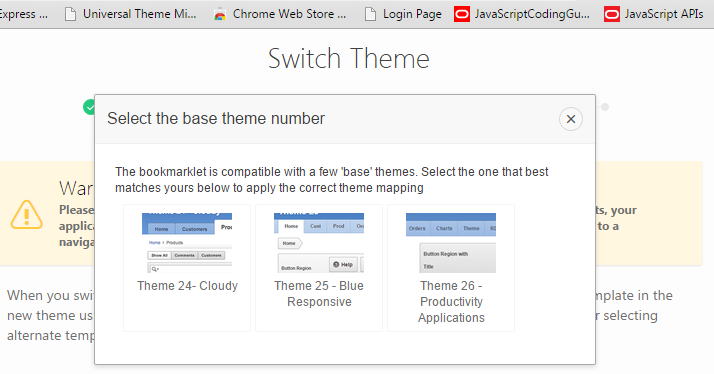
If the theme you are migrating from is supported, then it will automatically match the templates of your older theme to the correct templates in Universal Theme, highlighted in green.
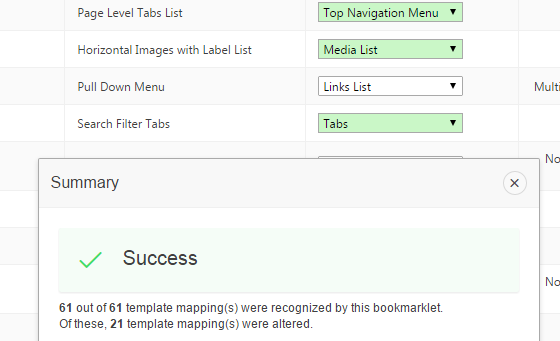
Once the mapping process has completed, any errors you encounter will be displayed On an error page.
You can try clicking on the Map to a Different Theme button, to try re-mapping with an alternate theme available within the book marklet.
If the expected mapping can not be found in the select list for that template, then it will be highlighted in orange.
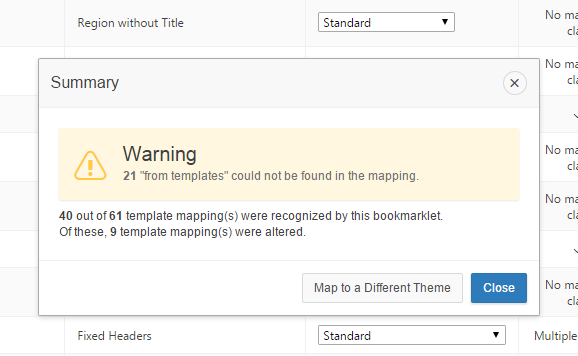
Typically receiving any errors either means your custom templates did not strictly match the theme you chose,
or that you have not set Match Template Classes to "No" in the previous step.